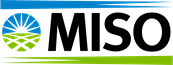The new Generator Interconnection Application Portal is now live in the MISO Help Center. It should be used for submitting and managing all new applications. A data migration is currently underway to transfer historical applications from the old Grid Unity Portal to the new one. Until this process is complete, previously submitted applications will remain accessible and manageable through the old Portal. However, all new applications must be submitted via the new Portal.
Interconnection Customer Access
To access the Portal as an Interconnection Customer, follow the step-by-step instructions below.
1. It is recommended to use Chrome or Edge as your browser to access the GIA Portal.
2. Go to the MISO Help Center and click Sign In in the upper right corner. If instead of "Sign In" you see "Hello, YourName!", you are already logged in and can go directly to Step 4.
3. Enter your email and password and click Sign in. If you do not have a Help Center account, follow the instructions in the How to Create a Help Center Account Knowledge Article to create an account.
4. Once you are signed in, click Hello, Your Name and select Profile from the drop down.
5. From the User Type drop down, select Interconnection Customer and click Update. Note: Once you make a User Type selection and click Update, the user type can't be changed unless you submit a request to MISO.
6. Refresh your browser, then click the Generator Interconnection tab and select GI Dashboard.
Transmission Owner Reviewer Access
To access the Portal as a Transmission Owner Reviewer, follow the step-by-step instructions below.
1. It is recommended to use Chrome or Edge as your browser to access the GIA Portal.
2. Go to the MISO Help Center and click Sign In in the upper right corner. If instead of "Sign In" you see "Hello, YourName!", you are already logged in and can go directly to Step 4.
3. Enter your email and password and click Sign in. If you do not have a Help Center account, follow the instructions in the How to Create a Help Center Account Knowledge Article to create an account.
4. Once you are signed in, click Hello, Your Name and select Profile from the drop down.
5. From the User Type drop down, select Transmission Owner and click Update. Note: Once you make a User Type selection and click Update, the user type can't be changed unless you submit a request to MISO.
6. In order to review applications, your profile will need to be associated to your TO Company. From the Generator Interconnection tab, click Join TO.
7. Click Request to Join.
8. Give your request a name, then click the Search Icon.
9. Select the check box for the company you are associated with, then click Select.
10. Click Submit to make your request. Your request will be reviewed and approved or denied by MISO. You will receive an email notifying you of the decision.
11. Once your request has been approved, your account setup is complete, and you can now review any applications associated with your company by selecting My Projects from the Generator Interconnection tab.
Note: You can only belong to one TO company at a time within the GIA Portal. If you want to see a different TO company's applications, you must first be deactivated from the current company in the GIA Portal and then added to the other company. Please contact GInterconnection@misoenergy.org for assistance with this process.
Support and Resources
Training
Interconnection Customers who want to learn how to access, navigate, and use the portal to submit and/or manage applications should refer to the Generator Interconnection Application Portal User Guide.
Transmission Owners who want to learn how to access, navigate, and use the portal to review applications should refer to the Generator Interconnection Application Portal User Guide for Transmission Owner Reviewers.
Anyone who wants to learn about the overall Generator Interconnection Process should refer to the Level 100 Generator Interconnection Process course.
All Generator Interconnection courses are found in the Transmission, Generation and Resource Planning section of the MISO Learning Center.
Related Knowledge Articles
Learn more about the GIA Portal and find answers to frequently asked questions in the GIA Portal FAQ.
Support
For questions or support, please create a case through the Help Center.