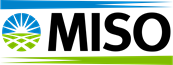Note: An existing user's responsibilities change: If an employee takes on new duties that require managing specific assets, the LSA must update the existing user's account to add the appropriate roles.
Asset ownership changes: If the company adds, transfers, or terminates its representation of an asset, the LSA updates user roles to reflect these changes.
Please note the following requirements:
Asset ownership changes: If the company adds, transfers, or terminates its representation of an asset, the LSA updates user roles to reflect these changes.
Please note the following requirements:
- Access to the SSLSA system requires a valid digital certificate.
- Authorized and General Contacts can use their current digital certificate if they have one, if not they must obtain one before they can be added to SSLSA.
Steps to Update:
1) Log into SSLSA.
2) Click on Manage Users.
3) Choose New or From Contacts.
4) If New- Add First Name, Last Name, Email, Phone number and DN string.
5) Click on Entity Roles and Permissions/Market Participation User Roles.
6) Choose the Authorized/General Contact (LSA Modifier).
/msdyn_blobfile/$value)
7) Click Save.
/msdyn_blobfile/$value)
7) Click Save.